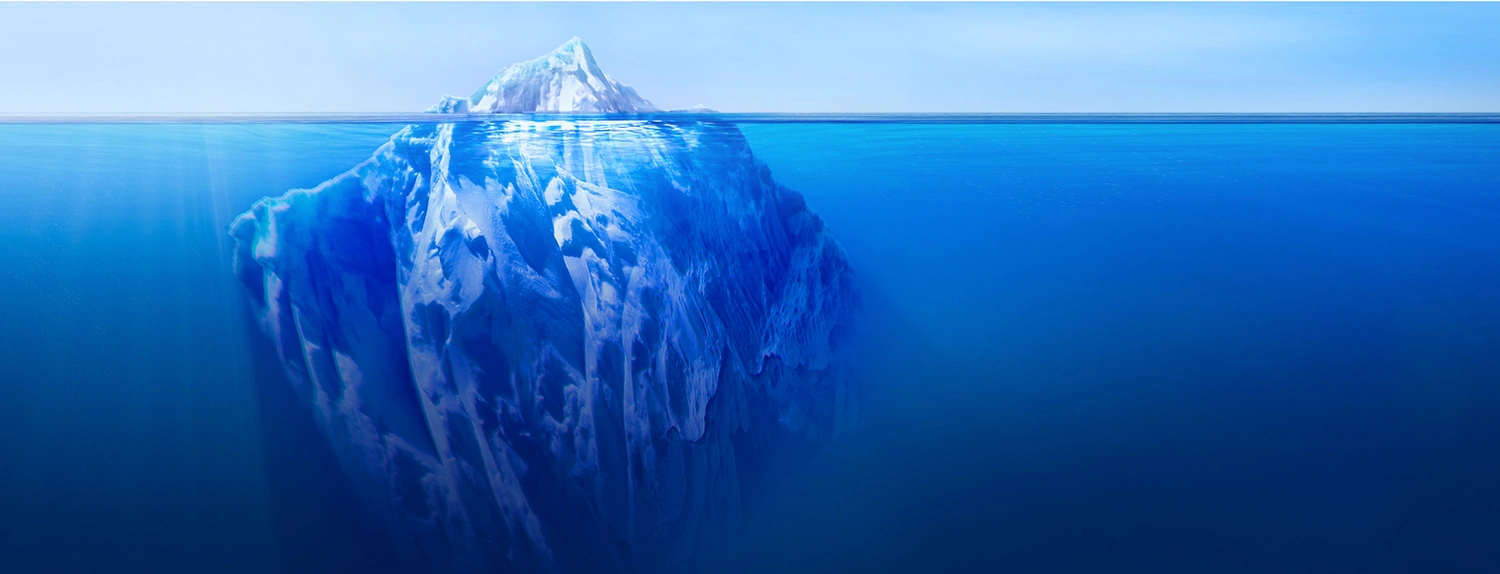Blog
What Is the Best Image Resolution for Printing Posters?

Technical Printing
|17 Mar 2023
Achieving the right image resolution for poster printing is essential for generating top-quality, professional poster prints. However, because so many variables come into play, ranging from the size of your poster to the printing technology you're using, it can be challenging to gauge exactly which image resolution will give you the best results.
Through this guide, you will discover how to set the right image resolution for poster printing. We will help you understand the impact of image resolution for poster printing, the elements of poster printing that affect image resolution, and how image resolution can be adjusted to maximise your poster printing standards. In the end, you will have accumulated enough knowledge to confidently set up the best image resolution for all your future printing activities.
How Does Image Resolution Affect Print Quality?
If you've ever enlarged a digital image or photo to end up with print results that are blurred, pixelated, or otherwise distorted, you've likely experienced a problem with resolution. In a printed or digital image, colours and shapes are distributed in dots or pixels. Resolution is the measurement of how many dots or pixels fit into one inch. This is relayed as dots per inch (dpi) in a printed image or pixels per inch (ppi) in a digital image. When these building blocks become spaced too far apart, the image quality becomes distorted. You can avoid poor-quality prints by setting the right resolution on your large format printer.
High Image vs. Low Image Resolution
The Importance of Image Resolution When Printing Posters
Posters typically require images to be enlarged several times beyond the size of the original photo or drawing. When they're enlarged, the dots or pixels that make up these images are spread further apart. When the resolution is too low, the images will become blurred or distorted.
Common Printing Methods for Posters
Digital Printing
Offset Printing
How to Determine the Best Image Resolution for Posters

Using a high-quality printer is an important part of getting the resolution you're looking for in your finished poster. HP large format printers and plotters are widely known for producing professional results. Whether you're printing artistic posters or large advertisements, we can help you meet your printing needs. Contact HP Virtual Booth to explore our most popular printers.
You Might Also Like

Everything you need to know about choosing a plotter printer
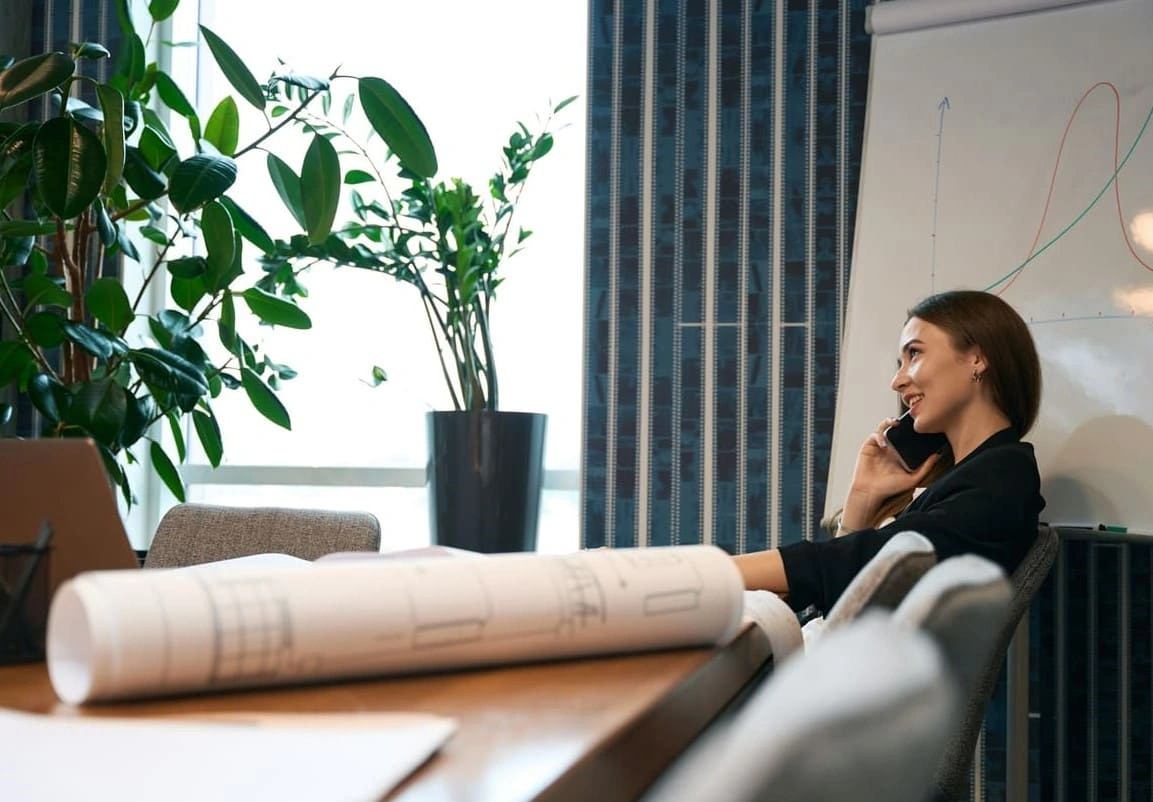
Best Compact Large Format Printers for Small Business Offices

How to Choose the Best Industrial Plotter for Your AEC Business

Best Budget Plotter Printers for Small Business Print Shops

Which to Pick: Plotter or Laser Printers for Technical Drawings

Main Trends in the Technical Printing Sector in 2024

Top 7 Professional Large Format Printers to Buy in 2024

Get Photo-Quality Prints With a Large-Scale Colour Plotter Printer
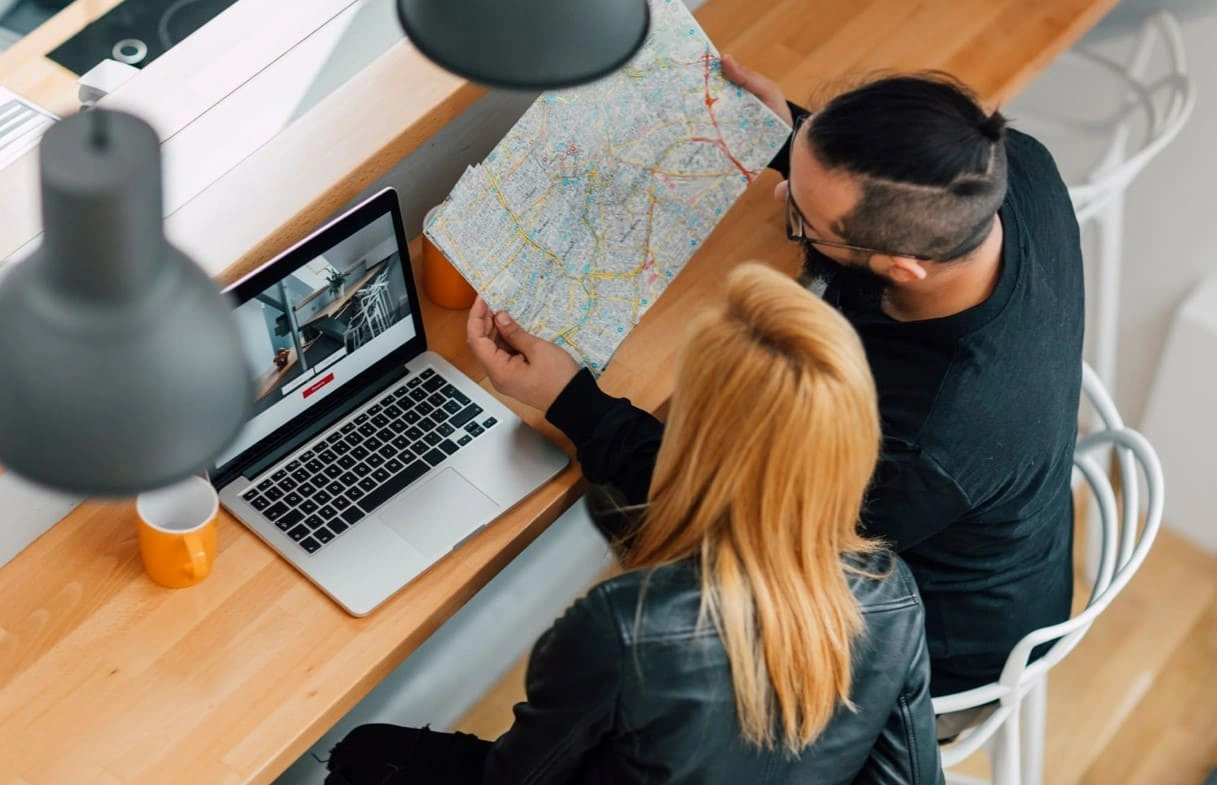
The Key Benefits of Large Format Printing for Spatial Data in GIS

Considerations to Help You Get the Right Digital Blueprint Printing Machine for Your AEC Business
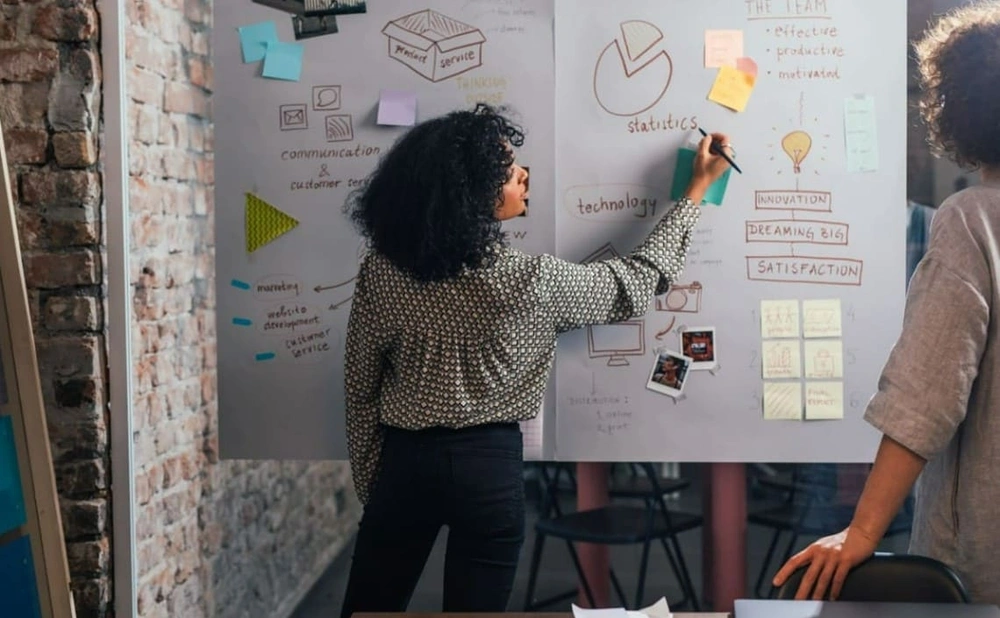
10 Creative Uses for Large Format Poster Printers

5 Ways a Large Format Printer Can Streamline Your Business Workflow

Plotters and Their Types: Uncovering Plotter Cost Considerations

Everything You Need to Know About Plotters and Their Applications

Optimising Printer and Plotter Capabilities for Small Businesses

Uses of Plotters for Small Businesses: Affordable Solutions for Big Impact

How to Print a Poster With HP's DesignJet T850 Printer

5 Factors to Consider When Buying an Inkjet Plotter

The Best Plotter Printers for Creating GIS Map Systems

Latest Innovations in Printing Technology: Top 5 Uses of Large Format Printers in the Construction Sector
Select Your Country/Region and Language
Close Country/Region Selector Dialog- Africa
- Afrique
- België
- Belgique
- Česká republika
- Danmark
- Deutschland
- Eesti
- España
- France
- Hrvatska
- Ireland
- Italia
- Latvija
- Lietuva
- Magyarország
- Middle East
- Nederland
- Nigeria
- Norge
- Österreich
- Polska
- Portugal
- România
- Saudi Arabia
- Slovenija
- Slovensko
- South Africa
- Suisse
- Suomi
- Sverige
- Switzerland
- Türkiye
- United Kingdom
- Ελλάδα
- България
- Казахстан
- Србија
- Україна
- ישראל
- الشرق الأوسط
- المملكة العربية السعودية
HP Worldwide
Select Your Country/Region and Language
- Africa
- Afrique
- América Central
- Argentina
- Asia Pacific
- Australia
- Bangladesh
- België
- Belgique
- Bolivia
- Brasil
- Canada
- Canada - Français
- Caribbean
- Česká republika
- Chile
- Colombia
- Danmark
- Deutschland
- Ecuador
- Eesti
- España
- France
- Hong Kong SAR
- Hrvatska
- India
- Indonesia
- Ireland
- Italia
- Latvija
- Lietuva
- Magyarország
- Malaysia
- México
- Middle East
- Nederland
- New Zealand
- Nigeria
- Norge
- Österreich
- Pakistan
- Paraguay
- Perú
- Philippines
- Polska
- Portugal
- Puerto Rico
- România
- Saudi Arabia
- Singapore
- Slovenija
- Slovensko
- South Africa
- Sri Lanka
- Suisse
- Suomi
- Sverige
- Switzerland
- Türkiye
- United Kingdom
- United States
- Uruguay
- Venezuela
- Việt Nam
- Ελλάδα
- България
- Казахстан
- Србија
- Україна
- ישראל
- الشرق الأوسط
- المملكة العربية السعودية
- ไทย
- 中华人民共和国
- 臺灣 地區
- 日本
- 香港特別行政區
- 한국
- Recalls |
- Product recycling |
- Accessibility |
- Modern Slavery Act Statement |
- Privacy |
- Terms of use |
- Use of cookies |
- Australia packaging covenant |
©2025 HP Development Company, L.P. The information contained herein is subject to change without notice.